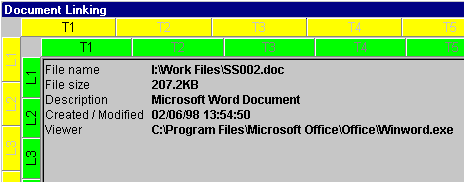|
If the item to be linked is a word-processed document, spreadsheet, graphic image, etc then you will see details about the file you are going to link. To view the file click on the 'View' button, at the side of the file description box, see below. This will open the application that is associated with the document type. |
|
If you choose 'link all' you can move through the items to be linked by clicking the buttons either side of the file description box. Now you need to select from 'Document Received', 'Document Sent' or 'Internal Document' by using the tabs in the lower left of the linking screen. Now select a contact to link the document to, using the left mouse button. Single click in the 'Received from / Sent to' box. The 'Find information' screen will appear, enter at least 2 characters from the contact's name in the 'Find' box and then click on the green light which will now have appeared or press enter. |